Below you will see step-by-step instructions on how to install a new font in Windows or Mac OS. For the font to appear in your programs installed on your computer (Photoshop, Corel Draw, Micrisoft Word, etc.) just install the font in your operating system .
Installing Fonts in Windows. Where to install fonts?
-
Download fonts.
- The font should preferably be in ttf or otf format. If the font does not have the extension you know - you can use the font converter and translate it to the required format. Font to install ready.
- Copy the fonts, go to the drive with the operating system (usually C), go to the Windows folder, look for the Fonts folder, and copy our fonts to that folder. Also, the fonts can be simply dragged and dropped there.
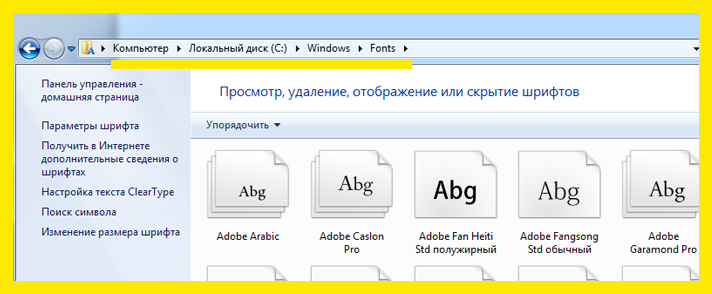
Done, the font is installed. You can return to this folder at any time and remove the unwanted font from your system.
Font installation on Mac Os
- Unzip the archive if the fonts are archived.
- Make sure the fonts are in ttf format, if the font is in another format you'll need a font converter.
- Double-click on the font and click "install font".
- Restart your computer if the new font does not appear automatically.
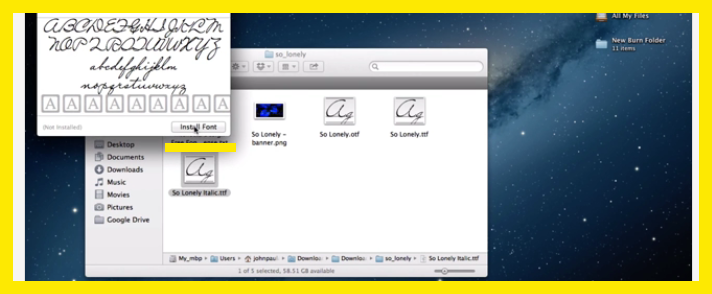
Also, there are apps that allow you to temporarily install a font on your computer, or work with the font without installing it. One of these applications is FontMassive, to learn more about the features of this utility you can at the link. The application itself, by the way, also does not require installation. Which, you should agree, is very convenient.
Please note that on our site you can download fonts only in ttf format. It is the most universal and the least problematic in terms of compatibility.
As a reminder, you don't have to install the font to see what it looks like. In the catalog of free fonts you can pick up the font online and download it without registration. A nice addition is the ability to insert your own phrase, paint the font in the desired color, as well as change the background color. This way, you don't have to clog up your disk space with thousands of fonts to pick up a headset for a postcard. Make your final choice right on the site, download and install the font in one click.
If you have any questions about the installation of fonts or working with them - write about it through the feedback form, we will definitely answer you.





Здравствуйте, с сайта нельзя загрузить шрифт. Я зарегистрированный пользователь и, выбрав нужную категорию шрифтов, не могу скачать. Сайт не реагирует. Или вы уже не "живые"?))